After iOS 9 update, Apple 6s plus users started facing iMessage waiting for activation. iMessage is an instant messaging service by Apple Inc which allows users to send texts, documents, photos, videos, contact information, and group messages to other iOS or OS X users.
However, after the most recent iOS 9 update iPhone users start complaining that “iMessage says waiting for activation” and not working. Such, errors can interrupt your conversations and other activities, and thus we bring possible solutions to this iMessage waiting for activation error.
Read on to learn how to deal with waiting for activation iMessage error with proven and Apple recommended ways. Of course, you can find other ways as well to deal with this iMessage issue used by other iPhone owners online.
Contents
Most Common Interruptions iMessage Users are Experiencing after iOS 9 Update
- Unable to send text messages using iMessage tool
- Unable to receive group and individual text messages
- iMessage Activation Failed
- iMessage not activating
- Showing an error during activation
If your iPhone encountered any of the above-mentioned errors then below are the recommended solutions for you.
Fix iPhone iMessage Waiting for Activation
Before we start discussing different ways on how to activate iMessage properly, you need to consider below note;
“Note: To make iMessage work properly on your device, you need to have stable internet access. Make sure that there are no internet connectivity issues.”
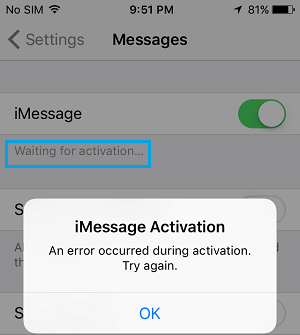
Method 1 – Turn iMessage and FaceTime off and on
Sometimes minor software bugs can prevent iMessage tool working properly. However, it can be resolved by just turning iMessage and FaceTime Off and on again. Below are the steps to execute this method;
- Go to your iPhone Setting Section
- Click Messages
- Turn off iMessage for a while
- Turn off FaceTime if it’s not working
- Restart your iPhone
- Once phone back in action, go to setting and turn iMessage and FaceTime on.
Hope you done with iMessage waiting for Activation. Try to use iMessage to make sure that it is working now. Ah! Still iMessage not activating correctly? Give a try to below alternative methods.
Method 2 – Sign Out and Into your Apple ID
Apple ID can be one reason for iMessage activation error. To check it, sign out your Apple ID and sign in again. Follow below steps to perform this method;
- Navigate to your iPhone setting section and tap Messages.
- Scroll Down and Click Send and Receive.
- Tap your Apple Id and Sign Out.
- Make sure you turn iMessage and Wi-Fi or Celluar Data off as well.
- Go back to iMessage Section and select Send and Receive.
- Sign in with your Apple ID
Check iMessage is working and make sure that your iPhone is not getting any iMessage waiting for activation error now.
Method 3 – Make Sure your Phone Number is Listed in Contact List
Your phone number must be listed in your contacts to let iMessage tool work properly on your iDevice. Generally, in iPhone, your contact number is listed at the top of your contact list and labeled as “My Number.” If your number is missing, then go to Setting -> Tap Phone -> My Number and add your correct phone number.
For your information, you need to use only your registered iPhone number to enable iMessage on any iDevices. You could not use any other landline numbers. Still, facing iMessage waiting for Activation? Let’s go with another solution.
Method 4 – Date and Time Verification
It is natural having frustration when you missed something important just because of wrong date and time showing on your Phone. Wrong date and time not only make you awake late or early but also prevent iMessage from sending and receiving messages.
Can verifying date and time help you to deal with “waiting for activation iMessage” error? Well, it is not an ultimate solution, but it is worth to give a try to this method because many people admitted that changing date and time helped them to get back iMessage in action.
Sometimes firmware updates change your phone settings including date and time and need you to reconfigure it. For your ease of use, you can auto set your date and time by going in General Phone Setting Section.
Method 5 – On and Off Airplane Mode
How to activate iMessage properly by doing airplane mode on and off? Does it really work in resolving waiting for activation error? Of course, it sounds strange, but it does wonder to a number of iPhone users having iMessage waiting for activation error. Here are few steps you need to follow;
- Navigate to iPhone Settings and click Messages
- Turn off iMessage and FaceTime
- Swiping up your home screen and open Control Center
- Turn on airplane mode. Internet connection should be disabled
- Reboot your cell
- Once phone started, turn on internet connection
- Go back to Messages and turn on iMessages
- If you get a notification like “Your carrier may charge for SMS” click OK and proceed.
- Turn off iMessage for a while and turn it on again after few seconds.
If there is no other issue, the iMessage should be activated appropriately in a matter of minutes.
Method 6 – Reset iPhone Settings
Do above-mentioned tricks are not working for you? If yes, then try resolving iMessage not activating issue by resetting all iPhone settings. Usually, beginners afraid of losing phone data by performing this step; but they are wrong. Resetting all settings will not result in losing your phone contents. However, it requires to re-configure few things like ringtones, wallpaper, date and time, etc.
To do this step go to your iPhone Settings -> General -> Reset All Settings. Restart your iPhone and then try to check either your iMessage says waiting for activation or start working accurately again.
For your information, after applying any method described above some might take up to 24 hours to make iMessage work correctly on your device.
Still not Activated After 24 Hours?
How to activate iMessage if none of the above-mentioned methods work for you? Consider these three things;
- Does your device has the latest version iOS?
- IPhone users can contact their carrier service to make sure that you can receive SMS messages.
- Contact Apple Support.
In brief, after iOS 9 update Apple is getting more and more complaints regarding waiting for activation error. Thus, they are constantly working on it to make your iMessage experience smoother and hassle free. Hope will get ultimate solution to it soon!
Hope this article helped you to solve iMessage says waiting for Activation error. So, share your experience of iMessage waiting for Activation and how you dealt with it.
Leave a Reply
You must be logged in to post a comment.