Struggling with mobile network not available error? Here we’ve shared simplest and easiest methods to fix that. You’re late for making that urgent phone call to your boss, or you’re about to tell your friend about your current location. Maybe it’s late night, and you desperately need to call the pizza guy, or you’re just about to inform your girlfriend about your new promotion, and you get that irritating, dreaded and annoying message – “Mobile Network Not Available“. You now use your hand as the antenna reaching for a network like the Fox reached for the grapes. Usually, the problem can be hardware or software related, however, in most cases it is easy to solve the problem, and you can get back to your phone call in no time.
Contents
8 Methods to Fix Mobile Network Not Available Error
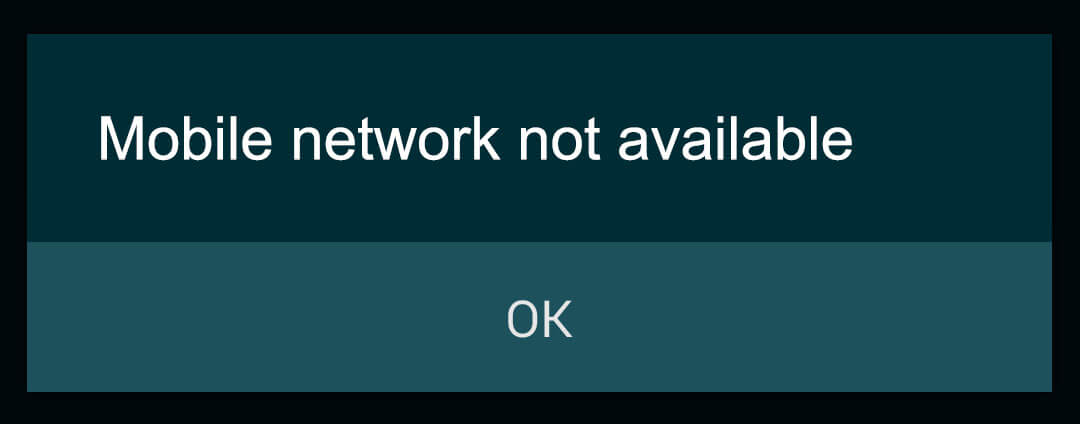
So based on the type of problem they can be categorized as follows:
Switching To Manual Mode
“Mobile Network Not Available” may appear due to the failure of the device to connect to the intended network automatically and hence we choose the intended Network manually.
HOW TO?
- Go To “Settings” option from your menu.
- Under “Wireless and Networks” select “More” and then tap on “Mobile Networks” option.
- Tap on “Network Operators”. The default would be “Automatic”. However, this time change it to “Manual.”
- Restart your device and your mobile network not being available will be solved in a jiffy.
However, if Mobile Network unavailability persists.
Fixing Possible Incorrect Radio Signals
Mobile Network becomes unavailable due to the Android device broadcasting incorrect and improper radio signals.
HOW TO?
- Dial *#*#4636#*#* from the dialer on your Android phone. The following menu will appear.
- Select “Phone Information” from the options.
- The following page opens. From there, tap on “Run Ping Test”.
- Next, scroll down the page, and you will spot a drop down menu. Upon tapping it, the options from the drop down appears and select GSM auto (PRL).
- Tap on “Turn Radio Off” option. Then reboot your phone, and your problem will surely be solved.
However if “Mobile Network not available” still persists…
Firmware Issue
Many times the network problem occurs due to the need for Updating The Firmware to the latest version of it.
HOW TO?
- Open your “Settings” menu again.
- At the bottom of all the options, you will find the “About Phone” option.
- Select “System Update”
- If there are updates available for your firmware, you will be required to download them to solve the network issue.
Resetting Your Phone
Do this when absolutely necessary and after having backed up all your personal date (contacts, photos, reminders, alerts, messages). This ensures that the phone settings are brought back to the default state i.e. the original settings that came with the phone when the mobile network worked.
HOW TO?
- Open the “Settings“ menu.
- Tap on “Backup and Reset”.
- In the opened menu select “Factory Data Reset”
- All the data on your phone gets erased, and the device software gets back to its original state within 5-7 minutes.
SIM Card Adjustment
The incorrect SIM position or a slight change in its alignment will affect the network connection. Hence readjustment becomes essential.
HOW TO?
- Open the SIM card slot of your device, and readjust the SIM card.
- Take out the card, and put it back after a good 5-10 minutes. Your mobile network issue shall be resolved.
Enabling “Roaming” on the Device
Many times we are out of the network coverage area and hence becomes the issue of the network failure. Switching on “Roaming” solves the issue.
- Open “Settings “ menu
- Under “Wireless and Networks” select “More” and “Mobile Networks”.
- In the opened menu, enable “Data Roaming, ” and your problem should no longer persist.
Check: How to Increase Ram in Android Phone
Using 3rd Party Applications
There are apps on Google Play which can adjust settings and tweak them to maximize your mobile network coverage. Downloading them will resolve your problem of a weak or not available mobile network.
Installing Your Network Operator Settings
The mobile network not available issue can also be resolved by installing the mobile network settings of your network operator. This usually is achieved by sending a coded text message to a special number provide by the operator.
Restarting Your Phone
Removing the battery and SIM Card and restarting your Android device will solve the mobile network issue.
So you have got the solution for mobile network not available Samsung galaxy s4, Huawei, Sony Xperia, Lenovo, Verizon and T-mobile.
The nightmares and anxiety which arrive due to unavailability of Mobile Network will easily be eliminated by the steps described in this method. Be it any issue, hardware or software; the solution will be achieved by the above methods. This is the 21st century and staying connected is a huge aspect of it. This article makes sure that you get informed about these issues and solve them on the go, without having to run to your nearest Service Centre and pay someone to do it. Hope this can helped you to fix mobile network not available.
Leave a Reply
You must be logged in to post a comment.